Steps in WHM:
- Log into WHM and go to Basic cPanel & WHM Setup
- Change the Primary IP here with the option that says “The IP address (only one address) that will be used for setting up shared IP virtual hosts“
- Note: This might not actually be necessary.
Log in to SSH, and do the following:
- Edit /etc/sysconfig/network-scripts/ifcfg-eth0
- Change the IPADDR and GATEWAY lines to match the new IP and Gateway for the new ip
- Edit /etc/sysconfig/network
- Change the GATEWAY line here if it does not exist in the ifcfg-* file.
- Edit /etc/ips
- Remove the new primary IP from this file if it is present
- Add the old primary IP to this file with the format <IP address>:<Net Mask>:<Gateway>
- Edit /var/cpanel/mainip
- Replace the old primary IP with the new primary IP
- Edit /etc/hosts
- Replace the old primary IP with the new one if needed. The hostname’s dnswill need to be updated too
- Restart the network service to make the new IP the primary
- service network restart
- Note: You’re probably going to be disconnected at this point, and have to log in to ssh using the new primary ip.
- Restart the ipaliases script to bring up the additional IPs
- service ipaliases restart
- Run ifconfig and make sure all IPs show up correctly
- Update the cpanel license to the new primary IP
- Verify you can still log in to WHM and there is no license warning